You have 2 ways to import a .gpx file to your Suunto app. It is important to have the file previously downloaded and available on your iCloud, Drive, or your iPhone.
Open the Suunto app and go to the Map view.

These are the two ways to import a file:
- Press the Plus (+) icon on the map screen and select the Import route (.gpx) option. You can browse different files and folders on your phone to find the route. Additionally, you can search your phone by using the search bar. Selecting the file will open it in the map section of the app. Edit it, give it a name, and save it to your library.
- Alternatively, under the Plus (+) icon in the map view, you can find the library button. Tap it and in the upper right corner, you can simply select Route Import and go through the same process.
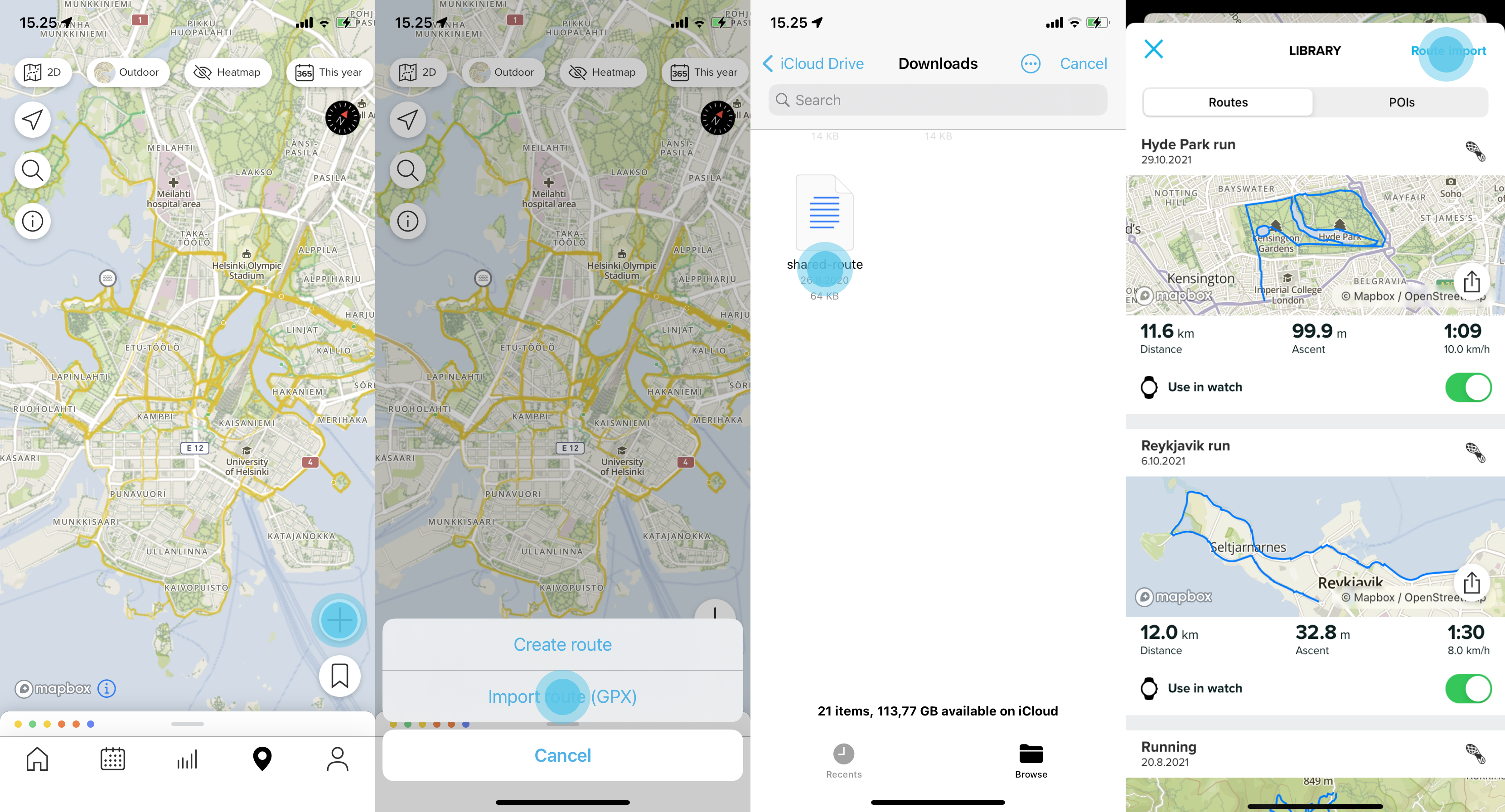
READ MORE: