In addition to using Suuntolink, to transfer dives from your compatible dive computers to Suunto app, you can also use Suuntolink to import your dive history from Suunto DM5.
You don’t need to connect a watch or dive computer with the USB cable to do so. Just launch Suuntolink and click on the triple bar symbol on the top right, then select “import dive logs”:
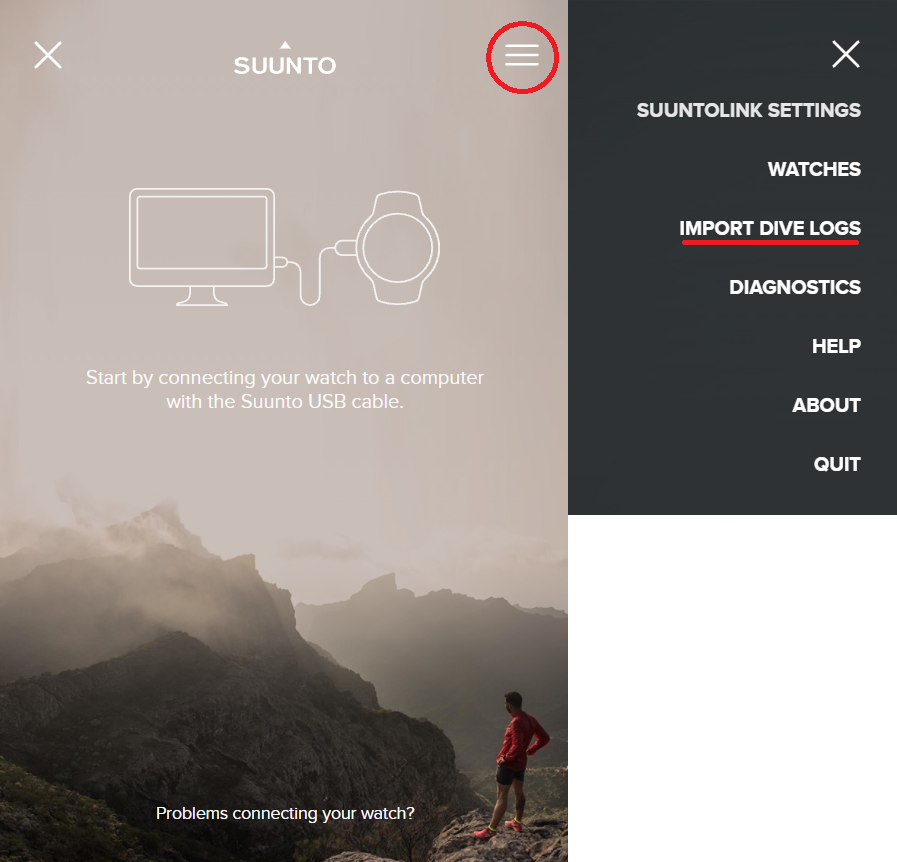
This will open a dedicated panel prompting you to choose the folder from which to import your dive logs to Suunto app. If you have DM5 installed on your computer, the folder from the latest installation of the software, containing all dives visible in DM5, will be automatically filled in by Suuntolink on that field: all you have to do is click on “OK”.
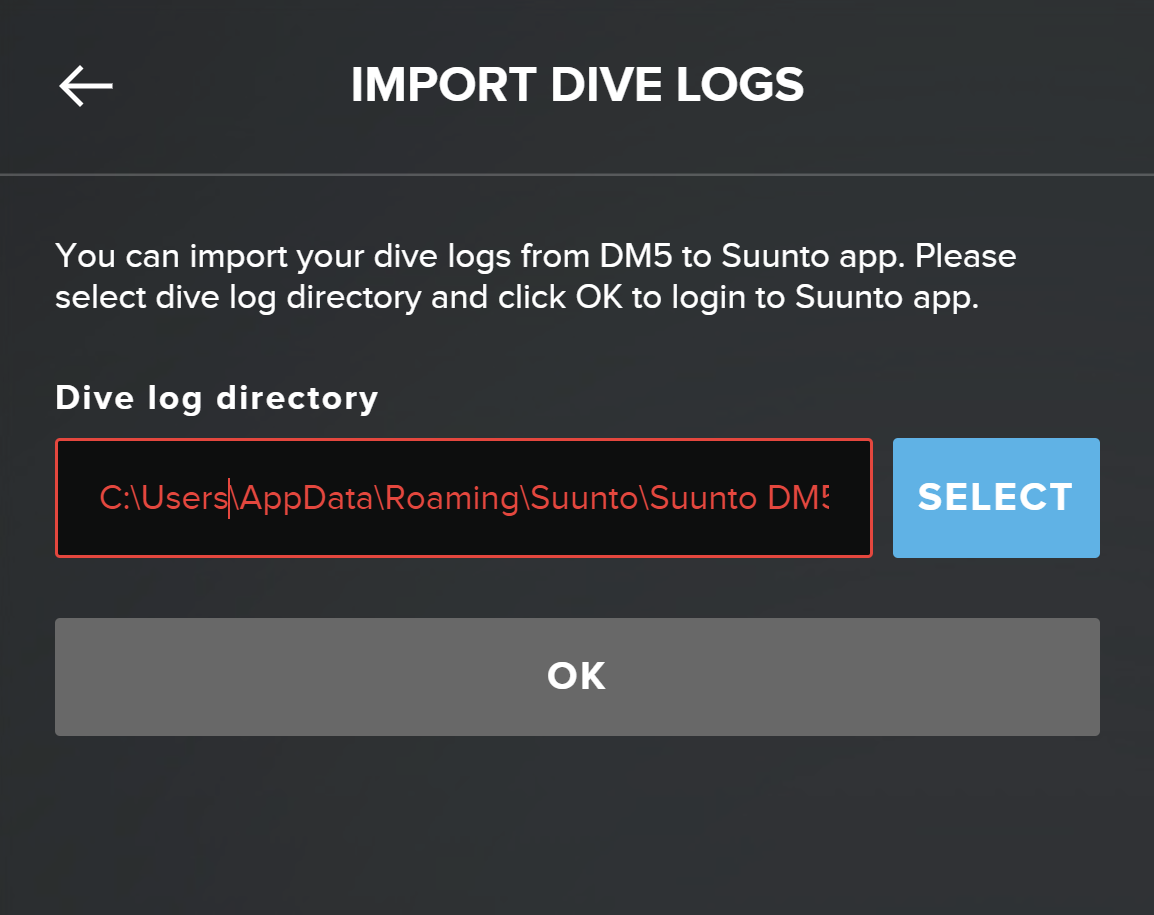
You will then be prompted to log-in to your Suunto App account. Enter your email address and password and click on “LOGIN”. The import process will start, and when it’s completed Suuntolink will inform you of how many dives were already present in Suunto app and how many were imported.
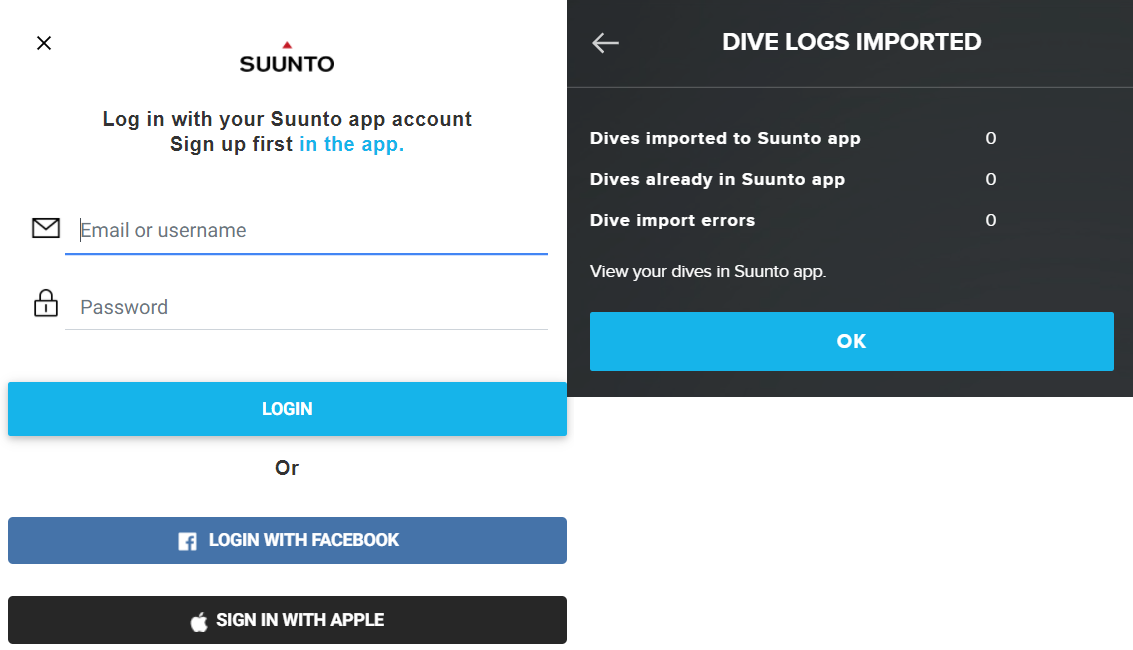
The process is now completed, and you’ll then find those dives on Suunto app in your phone or tablet.