Suunto app
Learn how to pair your Suunto EON Steel and EON Core dive computer with Suunto app.
Prepare your dive computer for pairing:
If your dive computer has been paired with another mobile app e.g. Suunto Movescount App, unpair your dive computer as follows:
- Ensure you have the latest software installed on your dive computer. Please connect your device to DM5 and check if an update is available for your watch.
- On your dive computer: Enter the menu and open General > Connectivity > Forget mobile.
- On your phone:
In your mobile device settings, go to Bluetooth and remove your watch from the list of paired devices by tapping the info-icon and then Forget this device.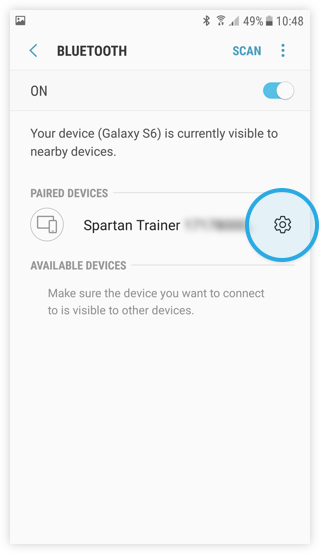
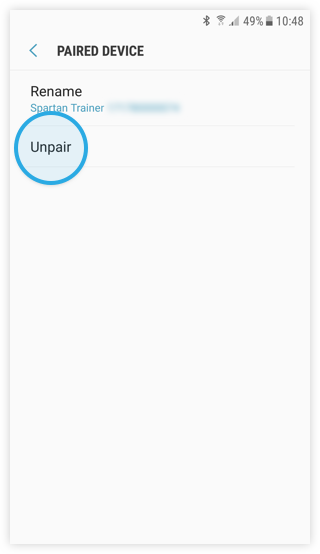
- Un-install Movescount App from your phone.
- Restart your phone.
Unfortunately, we cannot recommend having both the Suunto app and Movescount app installed on the same phone as it will cause problems with your dive computer, and app connectivity.
Pairing with Suunto app:
- Ensure you use the latest version of the Suunto app. Please check App Store if there is an app update available and install it.
- Open the Suunto app on your phone and tap the ‘watch’ icon to enter the Watch view.

- Suunto app will ask for the following permissions:
a) Access to your location
b) Excluding Suunto app from battery optimization for better app connectivity
c) Enable notifications to be able to see the passkey notification on your dive computer. - Make sure your EON is active by pressing any button.
- When your dive computer appears in the list of devices tap PAIR. If more than one device is listed, select your dive computer based on the serial number shown at the backside of your product.

- Enter the passkey shown on your dive computer into the pairing request field on your mobile device and tap PAIR.
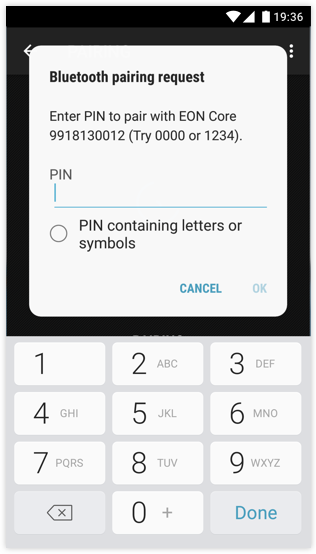
- Wait for the pairing to complete. This may take a moment.
- Suunto app will automatically start synchronizing your dive logs. This may take several minutes depending on the amount of un-synced logs on your dive computer.
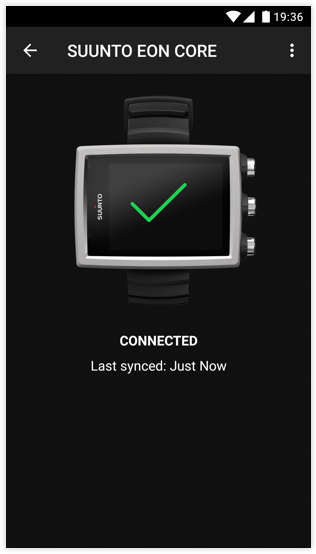
RELATED ARTICLES



