With Suunto Vertical, we introduced the possibilty of downloading and using offline maps on your watch!
Maps are available worldwide, and they are free, but they are not loaded in the watch by default when you start using them. You can download the specific areas you are interested in using Suunto app.
To be able to download maps, you first need to connect your watch to a wireless network network.
To do so, start by making sure that the "Wireless network" toggle in the watch (under "settings => connectivity" is turned on. Also, make sure that Airplane mode and Power saving are turned off.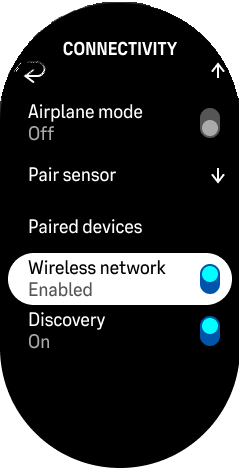
Plug your watch to the usb charger - it will need to be connected to a power source and in range of wireless network throughout the wireless network connection and map download process.
Make sure your watch is paired to Suunto app, and that both Suunto app and the watch itself are updated to the latest version. Then, you can connect the watch to a wireless network network by tapping on the watch icon in Suunto app to open the watch tab, and going to "wireless networks". Tap on "add network" on the bottom, and select a network in range from the list that you can connect to. Enter the password and tap "connect" - your watch will connet to the network and is now ready to download maps.
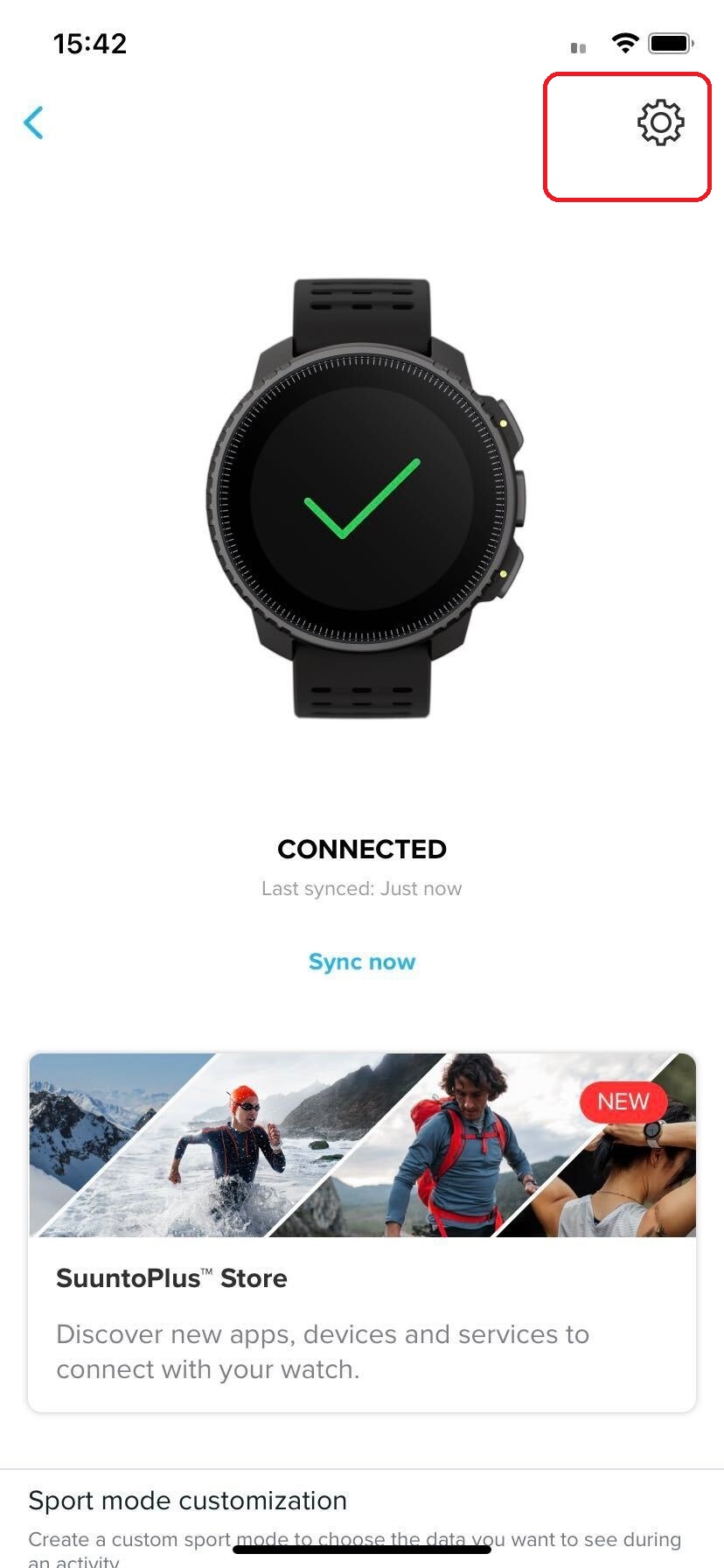 |
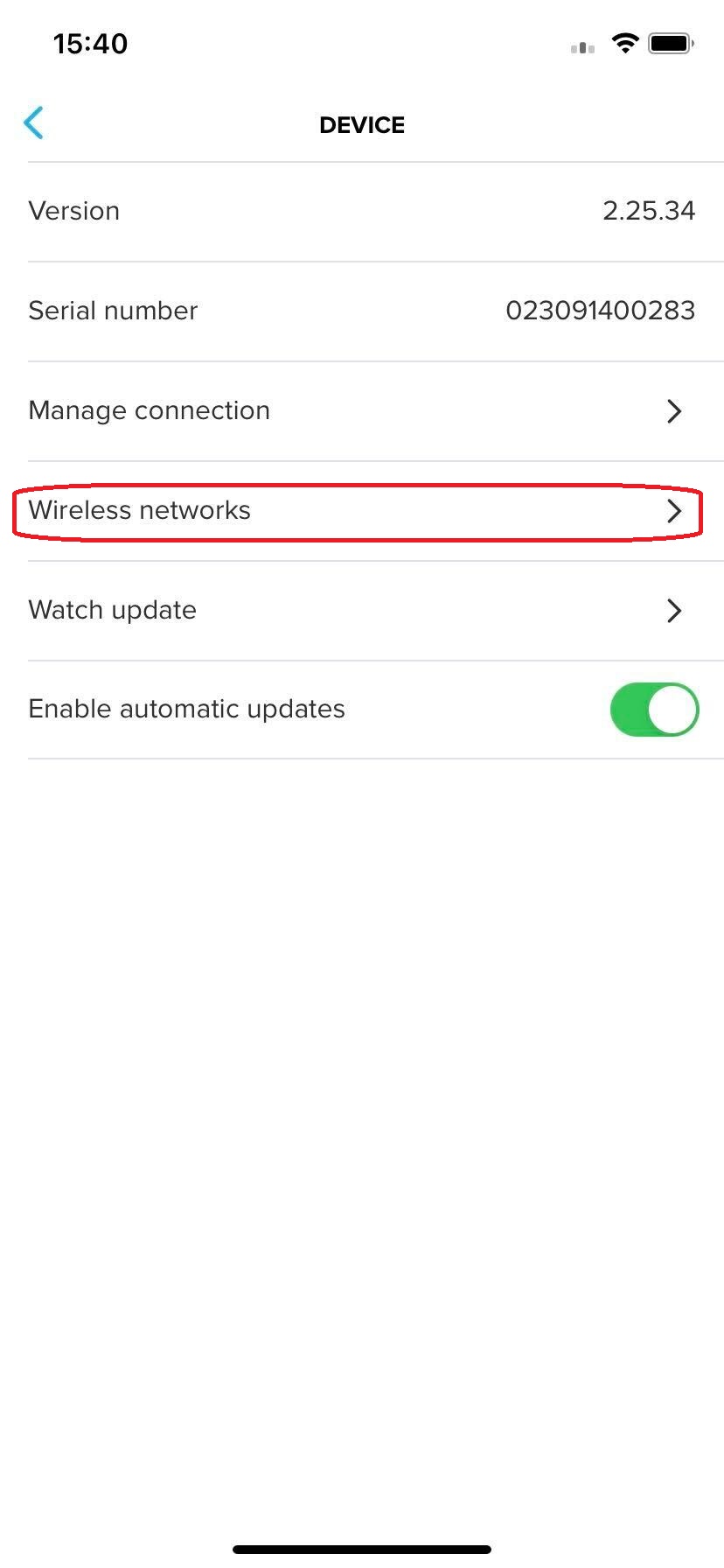 |
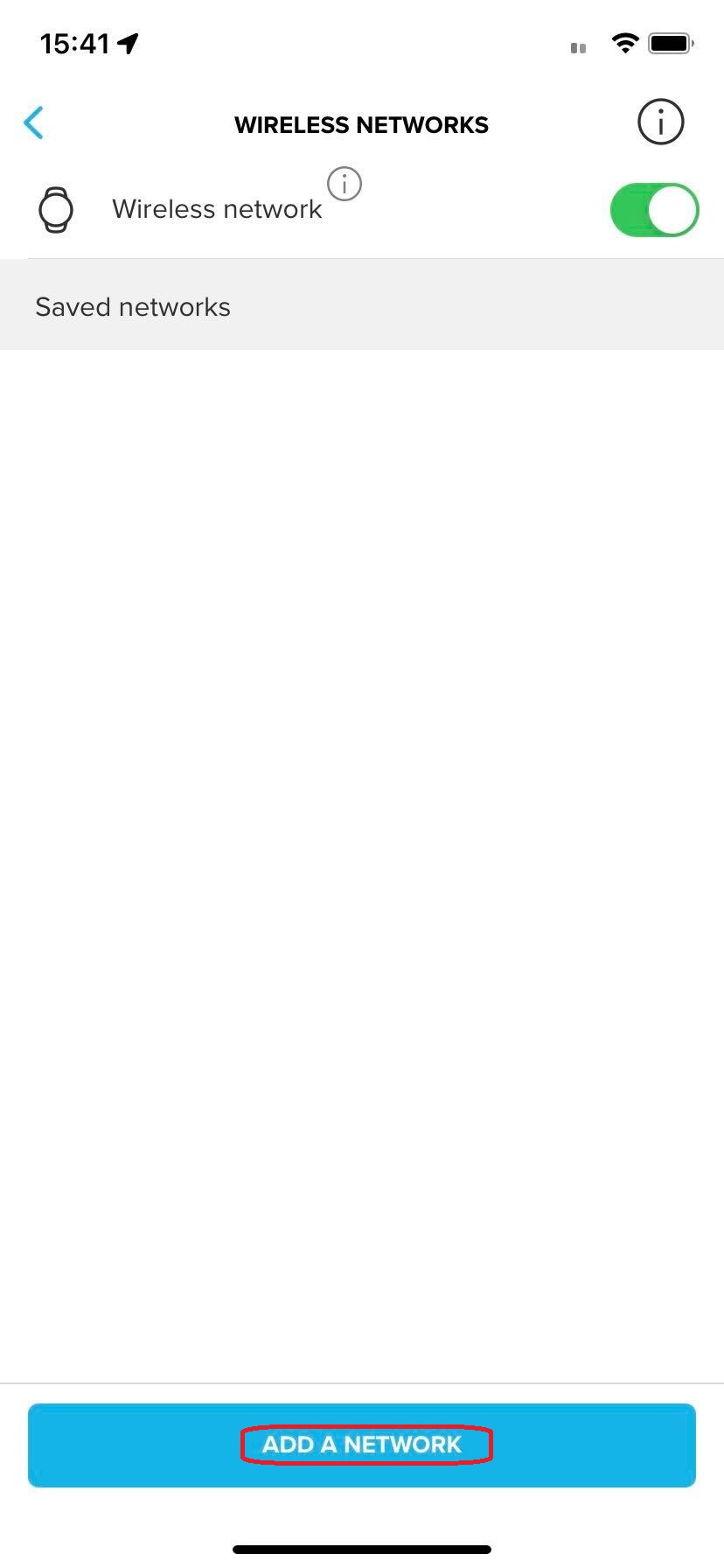 |
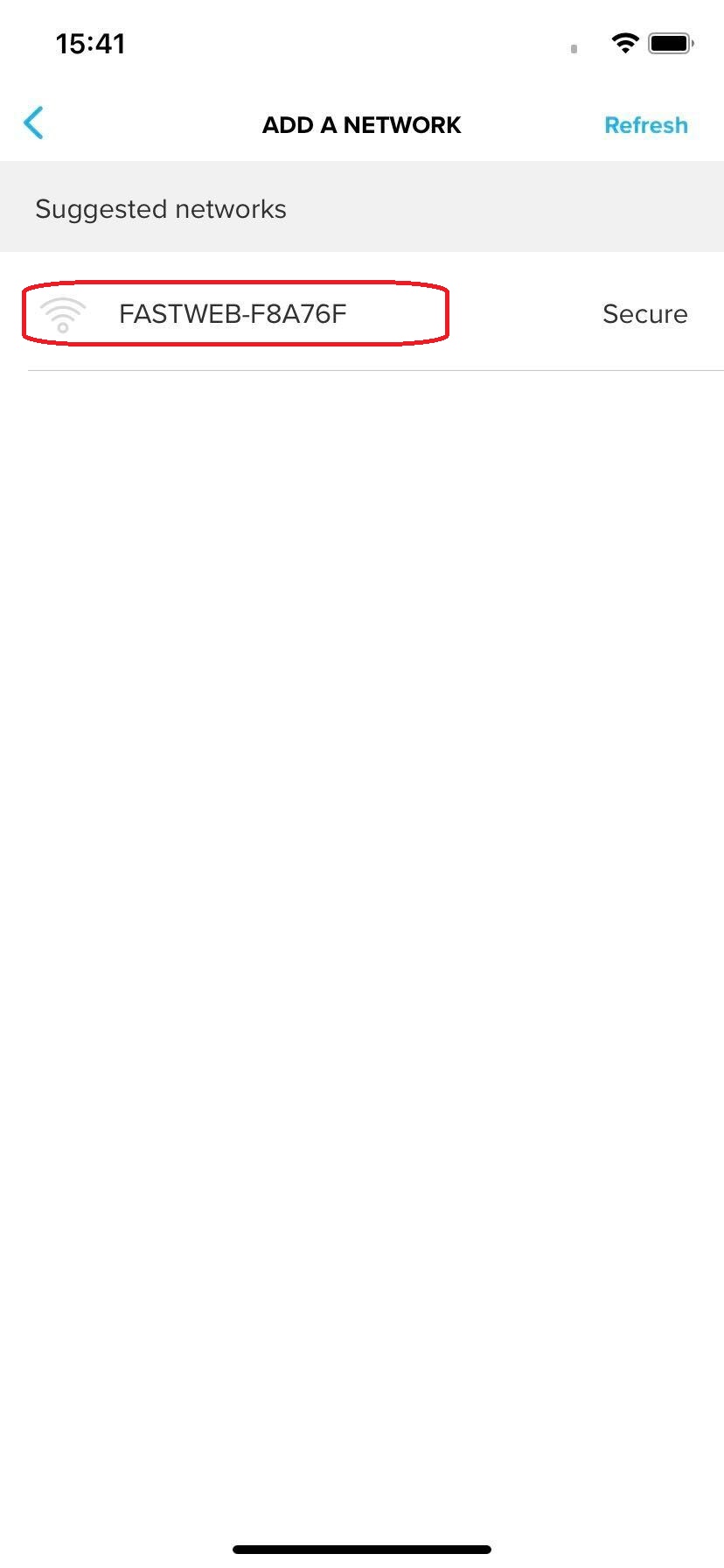 |
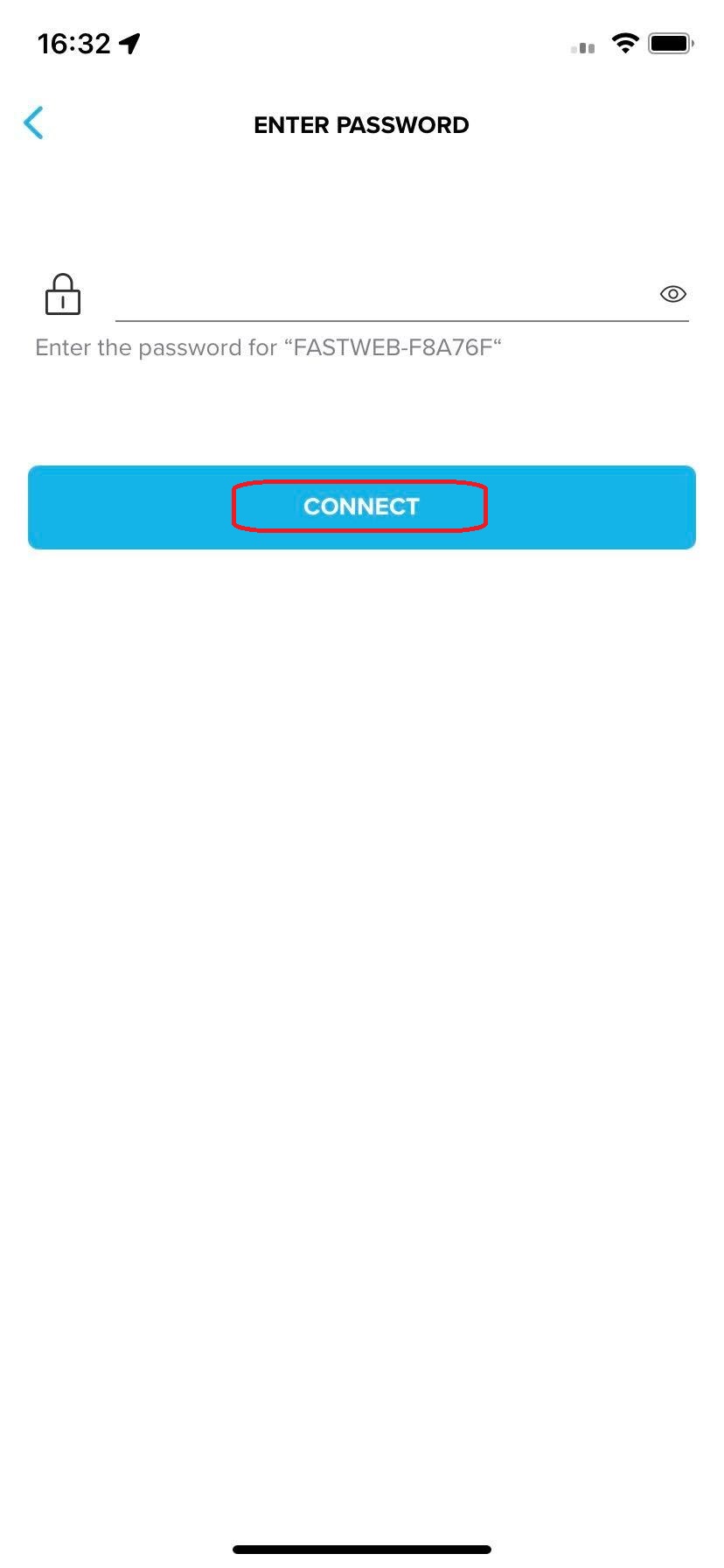 |
Now you can choose maps and download them to your watch. You can start either from the watch tab ("offline maps") or from the map tab in Suunto app. "Download"offline maps":
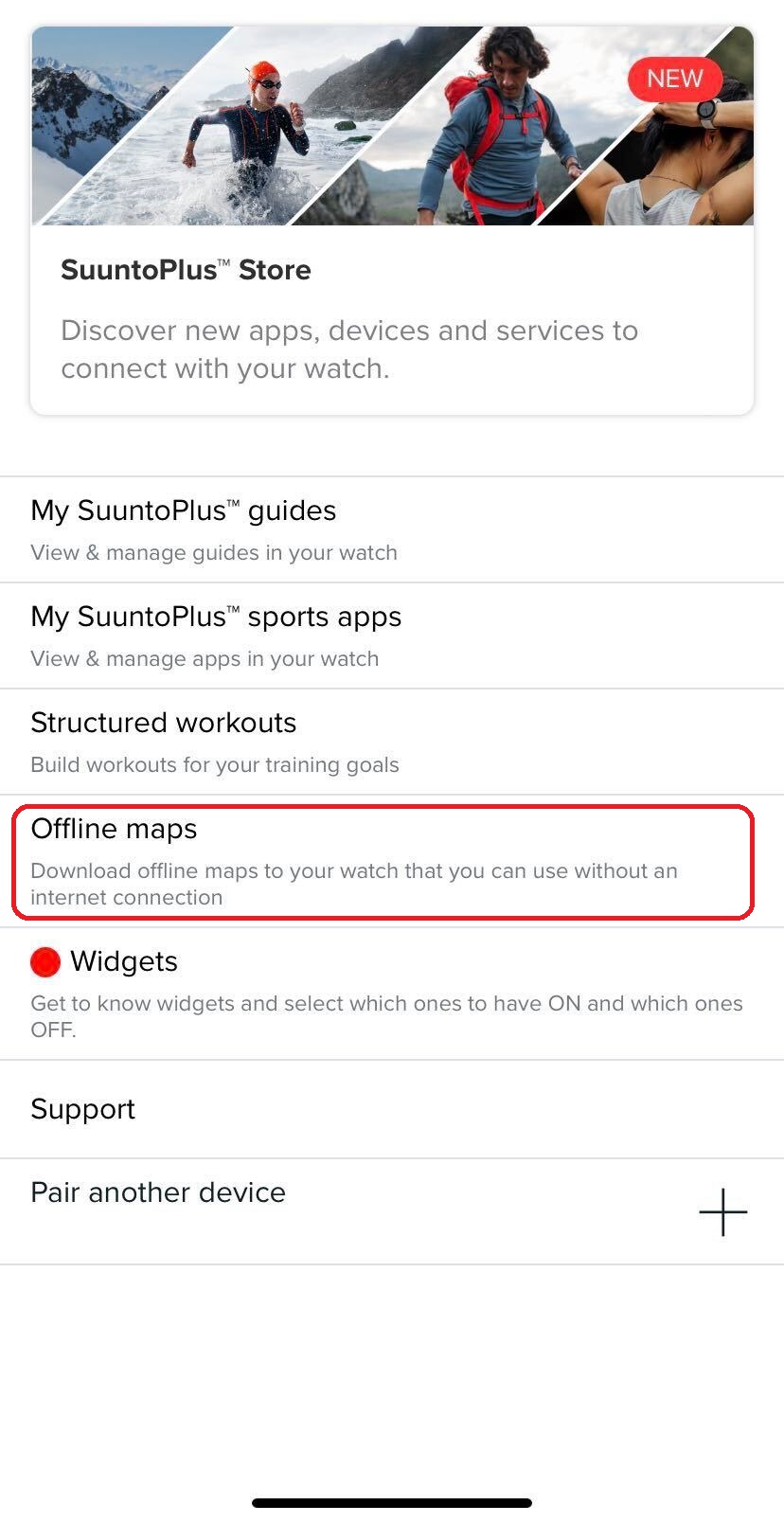 |
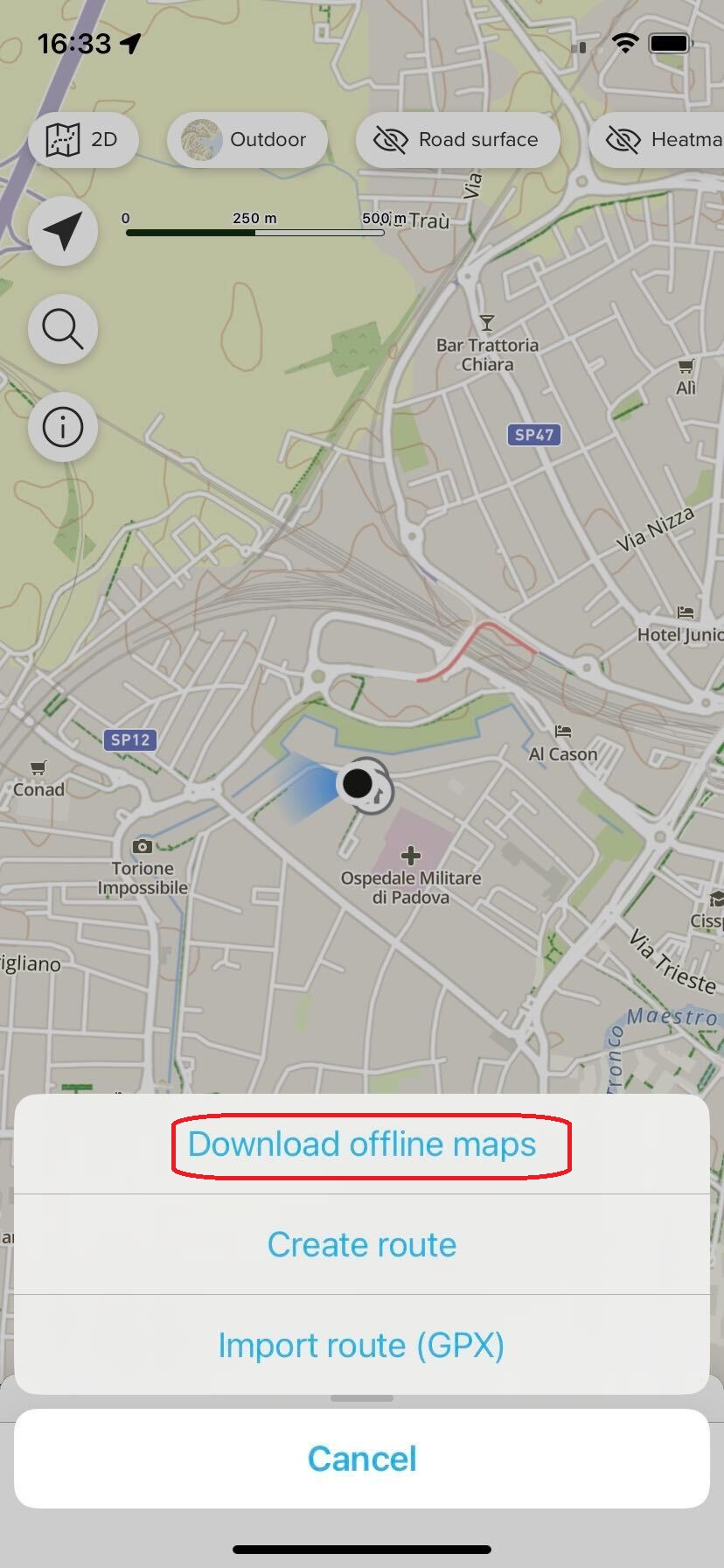 |
Find the country where your chosen map area lies in the "nearby" section or from the general list, or use the search bar to look for it by name. Then select the specific area you are interested in. This will open the detailed page for that area: tap on "download map for watch" there, and your download will start. You can select multiple areas for download, and this will create a download queue that the watch will go through.
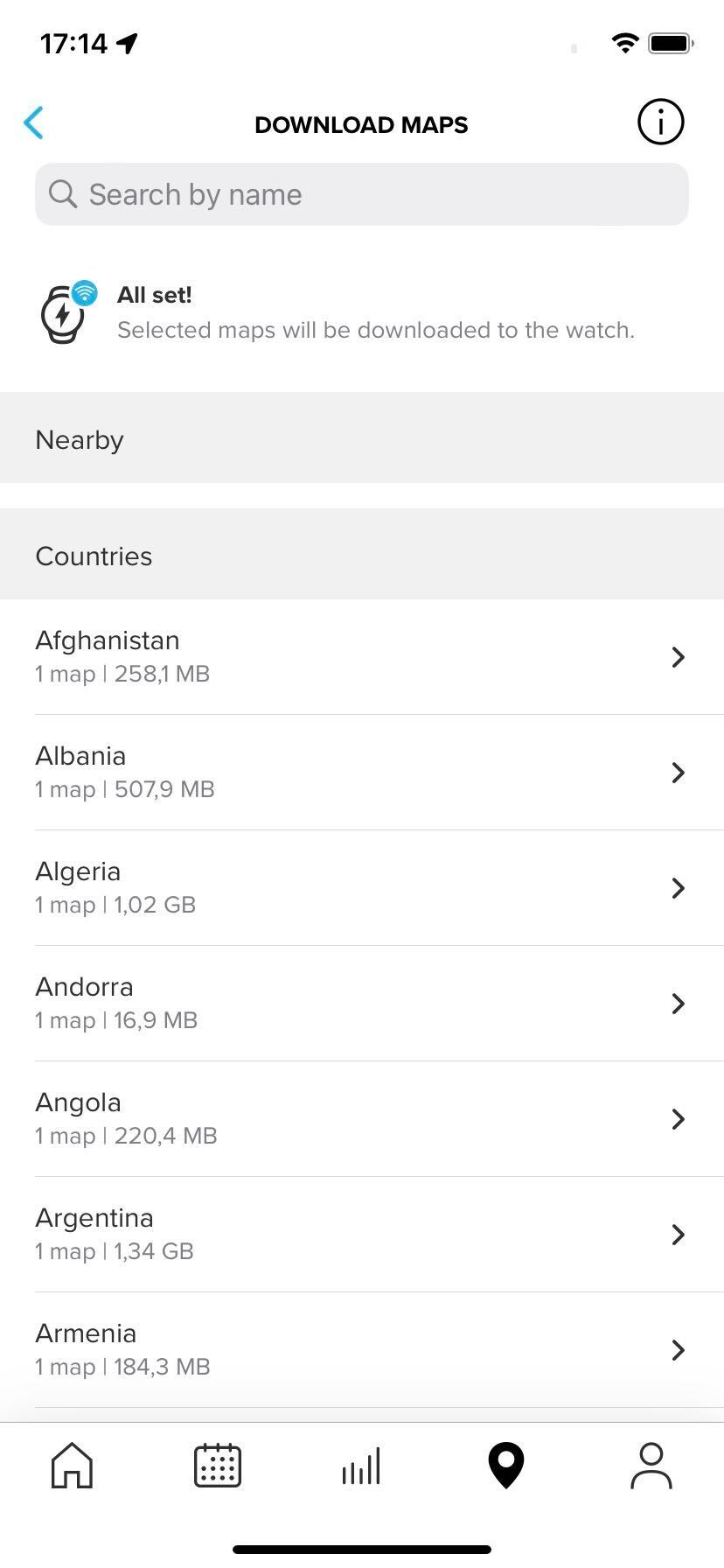 |
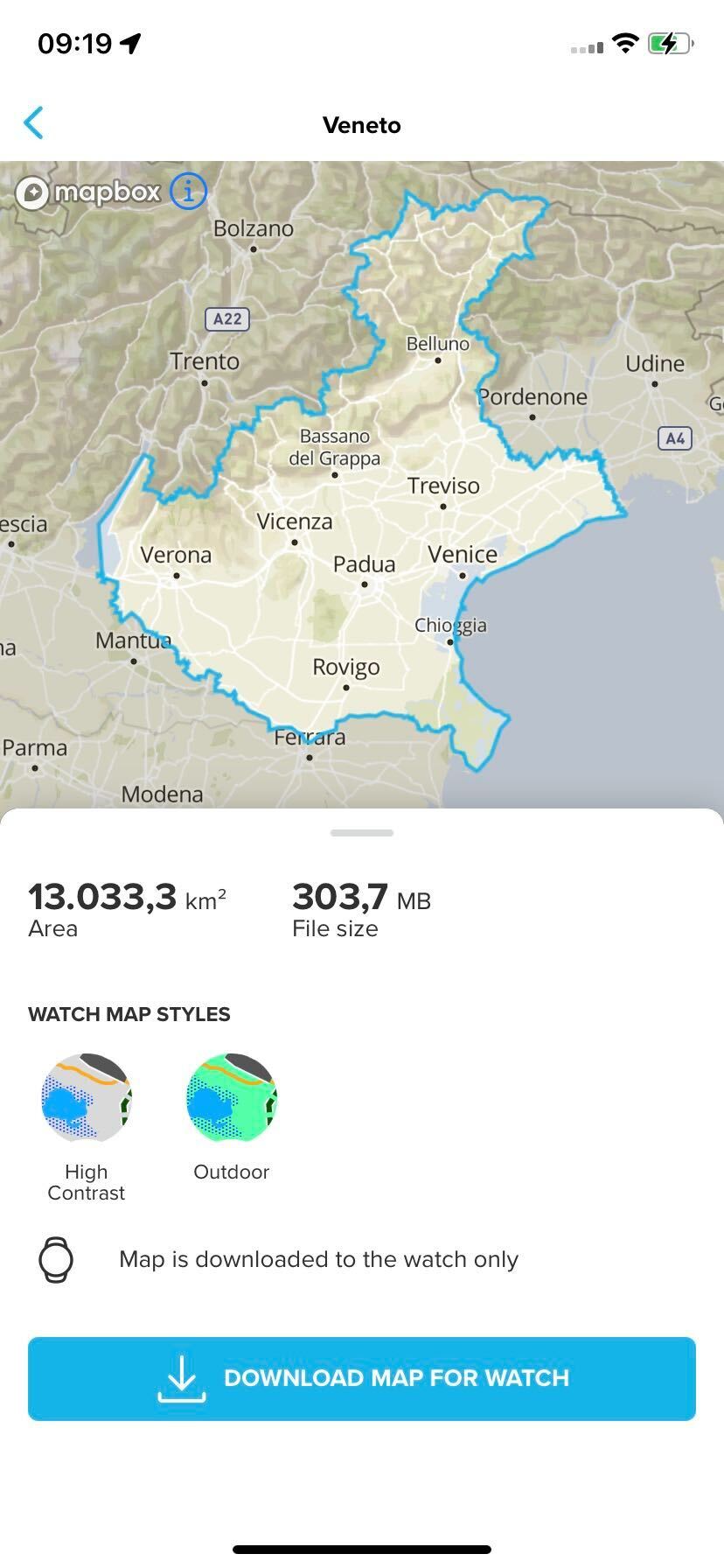 |
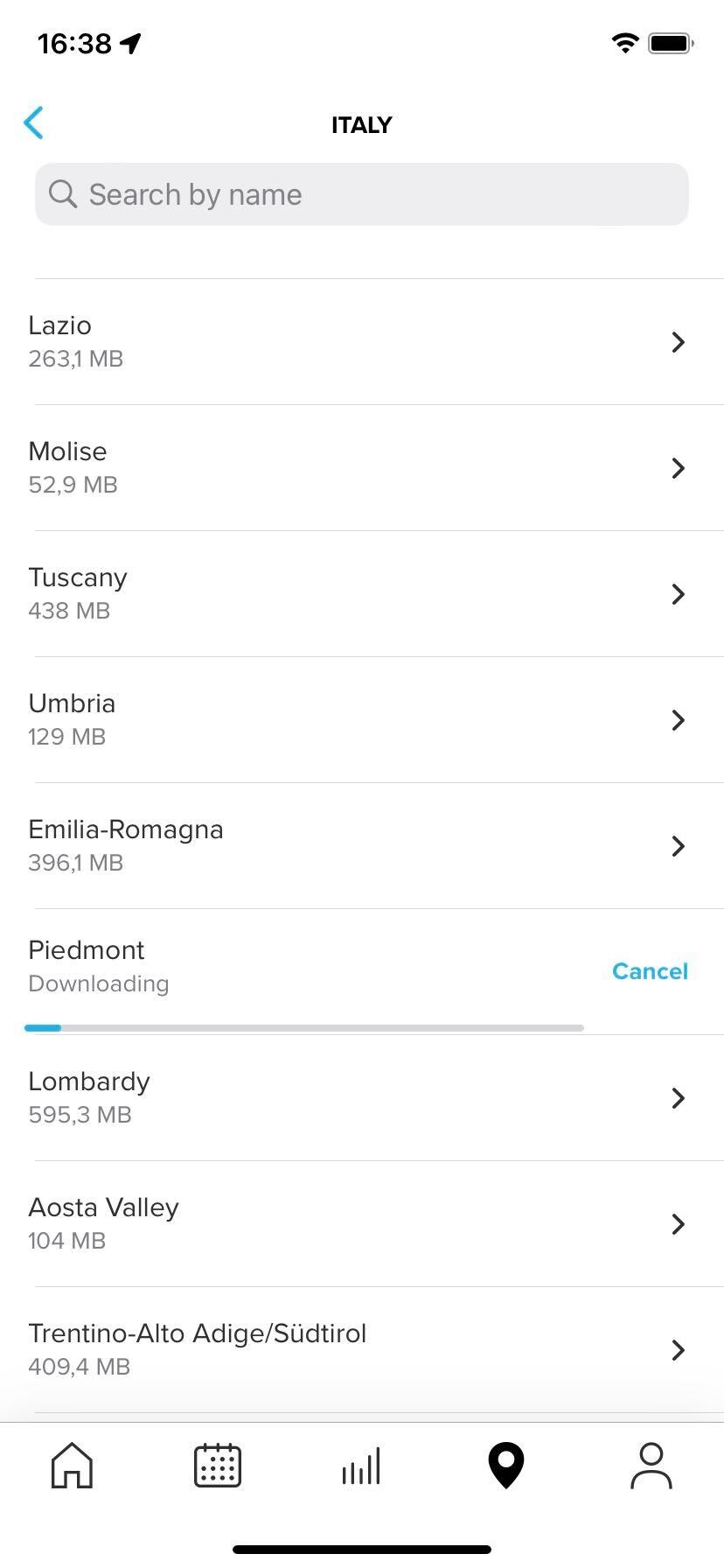 |
During download, the watch needs to stay plugged in and connected to wireless network. If everything works, in a few minutes the watch will tell you that your download is complete; if wireless network connection is interrupted, or the cable is disconnected, the download will be paused and the watch will inform you about it. There's no reason to worry though, the progress is not lost and download will resume automatically once the charging cable is connected again and wireless network is re-established.
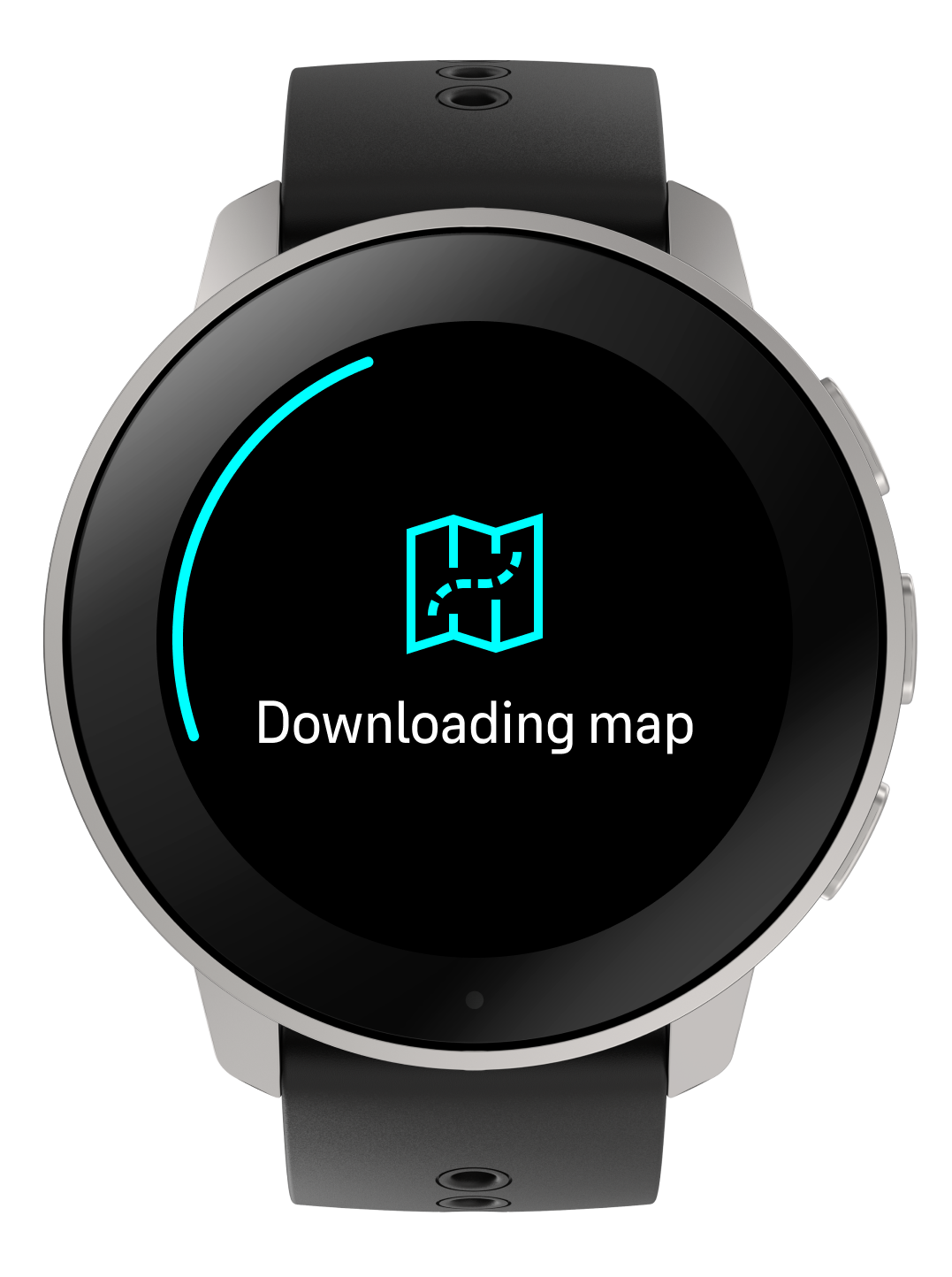 |
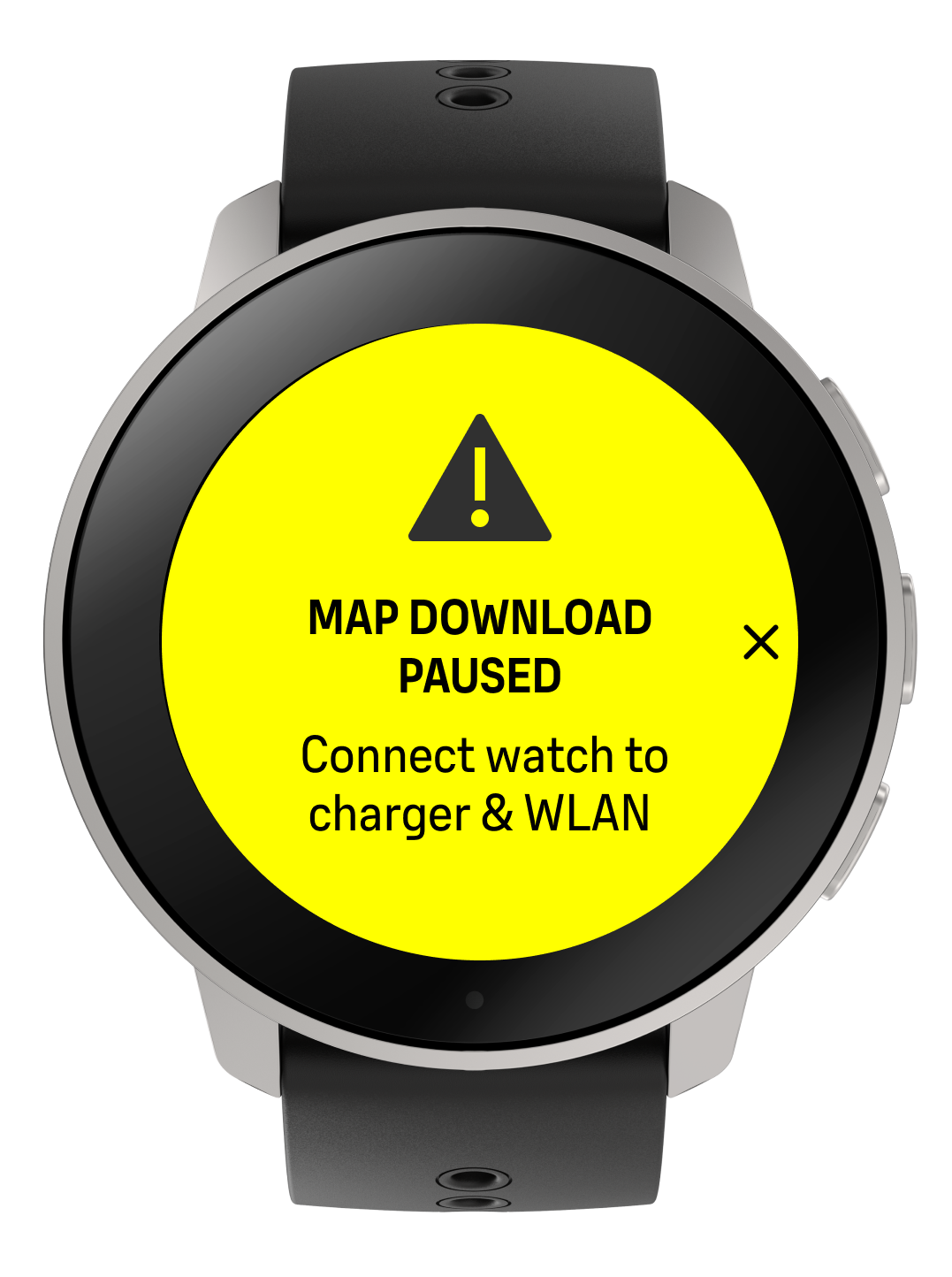 |
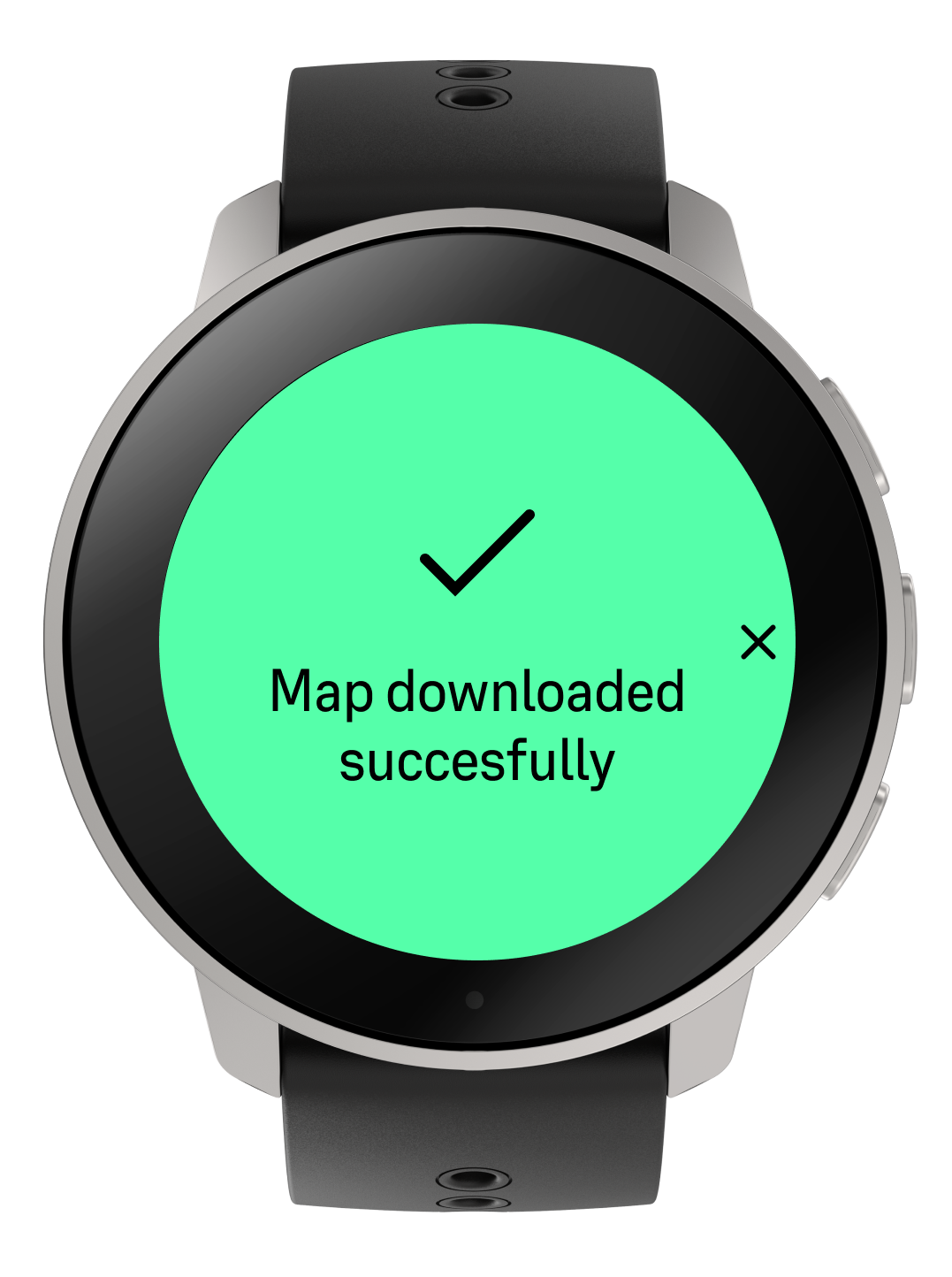 |
You can download multiple map areas to the watch: you will find your downloaded maps in your Suunto app library: You can now use your maps with your Suunto watch either as a standalone navigation feature, or while recording a workout. 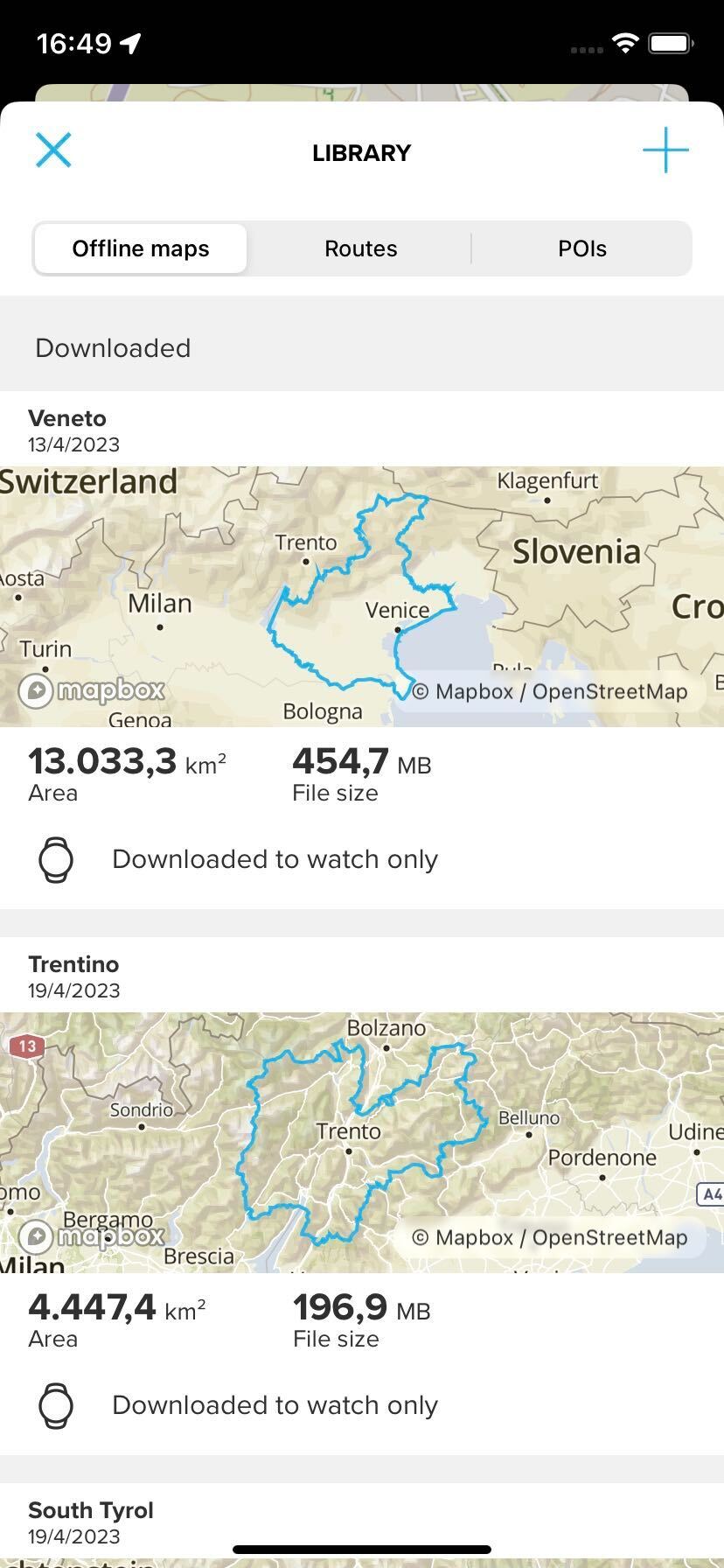
NOTE: Maps are downloaded via a direct connection of the watch to wireless network, not through your phone. As a consequence, there are some limitations:
- Suunto Vertical supports 2.4 GHz wireless network - there might be some 5 GHz networks that the watch can't see.
- It won't be possible to use any wireless network network that requires additional verification via a web-page (such as public neworks in hotels or airports), as that additional step is not possible in the watch
NOTE: If the download is interrupted without the cable being disconnected nor wireless network connection being lost, and doesn't start again automatically, you can try to cancel the download from Suunto app, and start again from the beginning.